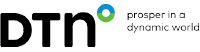|
|
»Forums Index
»Archive (2017 and earlier)
»DTNIQ Client Software Wish List
» |


|
| Author | Topic: DTN.IQ Users - Try our new ProphetX Active Trader! (1 messages, Page 1 of 1) |
|
DTN_Jay_Froscheiser -VP, Product Operations- Posts: 1746 Joined: May 3, 2004 DTN IQFeed/DTN.IQ/DTN NxCore |
This information is intended to help DTN.IQ users more easily transition to DTN's new ProphetX Active Trader service. I am sure you will quickly realize that ProphetX is a much more robust and powerful market data workstation than your are used to. Here are some items that will help you get started and make the most of the new platform. If you have any questions, comments or cannot figure out how to access something you need, please post to the ProphetX Support forum.
To upgrade to the new ProphetX Active Trader, please contact sales at 800-475-4755. What is ProphetX Active Trader? This is DTN's news product developed specifically for the active equity, emini and forex trader. Not only can you watch as many symbols as you need, you will also be receiving the fastest, most reliable datafeed available. While our competitors make their users "guess" at which server will be providing accurate data each day or provide a stripped down interface for their equity and emini traders, DTN gives you a full featured client with advanced charting, workspaces and templates. Its drag and drop interface and advanced linking between windows gives you the easiest, and most flexible interface around. New Concepts: The Interface: ProphetX is a completely new interface compared to DTN.IQ. It has been built to be extremely intuitive while providing you the power and flexibility to quickly get to the data you need. You will find that right clicking on screens will provide you with various options for the windows you are viewing. In addition, we have extensive drag and drop functionality built into ProphetX. You can drag and drop symbols from a Quote Sheet to a Quote Board, or drag and drop symbols from a Quote Board to a Chart. You can also drag and drop quote data from ProphetX directly into Excel to create DDE Links. Each window can have multiple tabs at the top with each tab containing a chart, news, a quote sheet, etc. Right click on the tab to rename or change the properties for the tab. At the bottom of each window within ProphetX there is a toolbar that has context sensitive tools based on the window being displayed. For instance, if you are viewing a chart, the toolbar will have chart tools. If you are viewing news, you will have a toolbar that relates to news. To access this toolbar, either hit the F2 key, or slowly roll your mouse just above the bottom window frame. The ProphetX Explorer: The ProphetX Explorer is located on the left side of the main ProphetX window and has tabs that contain various functions you will use with ProphetX. My Files: Contains all of your Work Books, Templates and Quote Lists My News: Contains the news sources your account is authorized for. Go to Scrolling News and the DTN folder for scrolling news or go to DTN and the Fixed News folder for content that is not in a scrolling format (Reports, etc) My Functions: Contains a list of Analytics and functions you can apply to your charts. Symbol Search: Allows you to search for symbols by market, name or Industry code (SIC). Once you have found the symbols you need, just drag and drop them onto a Quote Sheet, Quote Board, Chart, etc. Work Books: You can now setup your screen/screens with the symbols, colors, fonts, studies, etc, however you want, and save the setup for future use. Once you have your screen setup the way you want, just click the Disk icon (or File/Save) to save your settings as a Work Book. You will notice that you can have multiple tabs (aka Pages) in your workbook as well. Look towards the bottom left side of your ProphetX window and you will see a Page 1, Page 2, Page 3 tab. You can right click these tabs to add, remove or rename them. Templates: With most of the individual windows within ProphetX, you can create a template based on settings you use most often. For example, once you have a Quote Sheet setup with columns (Fields) and colors you want, you can save that as a Quote Sheet Template by right clicking and choosing “Save Template”. You can choose to have a template be the default for all new windows opened, or create multiple templates based on your needs. For example, you may have a template for charts called “Long Term MA Cross”. This template may be set to provide daily data, with a 100 and 150 bar moving average. You may have another chart template called “5 minute RSI” which will bet set to provide 5 minute bars with an RSI study applied. You can then bring up a symbol, and then apply individual templates quickly and easily. To apply templates to a window, go to the ProphetX Explorer “My Files”, find the template you want to apply, and drag and drop it over the window you want to apply the template to. News: News is now broken out into Scrolling or Fixed news pages. Scrolling news will provide news in a format similar to what you are used to in DTN.IQ. Fixed news is for content such as reports that will always be available in the same place. ProphetX indexes the full text of each story on the fly for both fixed and scrolling news. This gives you great flexibility in finding news on topics of interest. Changes to Note: Symbology for many indexes are different in ProphetX. For example, the Dow Jones Industrials is INDU instead of INDU.X. The NASDAQ Composite is COMPX instead of COMPX.X. If you have any questions about symbology, feel free to ask in the forums or use the symbol lookup within the ProphetX Explorer. For the front month of a futures contract, enter with this format [root]@1 (ie @es@1) or [root]@2 (ie @es@2) and so on for the first month, second month, etc. You can access a continuation chart by entering [root]@C (ie @es@C). There is currently a limitation of 32,000 data points for charts. Thus, the amount of tick data available for heavily traded issues will be limited. However, you will find that for minute, daily, weekly and monthly charts we now have more data available. You can also now enter any custom interval you desire, including ‘tick interval’ charts. To change the interval on a chart, just start typing ",5" to change to a 5 minute chart. ",50t" would give you a bar chart where each bar represents 50 trades. You can now enter formulas in each applications symbol field to calculate spreads between symbols or other values. Just enter the symbols as MSFT+YHOO/5 for example. There is a new Quote Board display as well as the ability to look at historical data for multiple symbols in a single report using the Tabular Display. The new Quick Quote feature at the top of the ProphetX client allows you to enter symbols that will continuously scroll with their current data. Pages from the Calendars and Reports segment is now listed in the Fixed News area. Thus, you can easily save a reference directly to reports of interest within your workbook and they will automatically update whenever the reports is updated. Symbols can now be easily linked from a Quote Sheet, Quote Board, etc to other windows such as Charts or News. Just right click on a window and select "Create Link" to make the current window the source of the link. Then right click on your target window and select "Attach Link" to make the link active. You can now create a DDE Link of historical data as well as the streaming quote data. You can also create DDE links from fixed format news pages. If you have any questions about our new ProphetX Active Trader, please post to the forums or contact our sales group at 800-475-4755. Jay Froscheiser DTN - Trading Markets |


|